What is WordPress?
WordPress is a free open source content management system (CMS) used to create websites and blogs. WordPress is used to create, update, manage your blog and websites from its back-end CMS and components. WordPress is one of the most used Open Source applications these days because it provides user-friendly admin interface and easy to use themes and plugins provided mostly for free. Nowadays many business, social and even e-commerce industry used WordPress websites which required the transformation of the application to a fully manageable CMS based on PHP and MySQL.
Prerequisites
If you want to learn WordPress then you have a basic knowledge web-development technologies such as HTML, CSS and PHP will help you to understand the WordPress quickly.
Why WordPress?
There is a number of open source platform to create a website. But one question arises why we use WordPress instead of others? And you always find the same answer as WordPress is easy to use. It has huge customization possibilities still it’s simple and easier, no one confuses while using it. Other platforms are hard to use.
Above chart shows that WordPress is widely used CMS as compare to others.
Advantages of WordPress:
WordPress has many advantages over others. Let’s see some advantages of WordPress.
- WordPress is free and open source platform:
WordPress free and open source platform means it’s free to use, you can download it from its official website at free of cost also you can modify as per your need. It is open source means you can easily find its source code and modify it.
- WordPress is easy to use and learn:
WordPress is easy to learn means even if you are not expert in WordPress but still you can easily develop a classic website. WordPress provide customised dashboard, plugins, themes etc using that anyone can create and manage website or blog.
- WordPress is easy to customize:
WordPress provide simple and user-friendly dashboard so that you can easily customize website using color, fonts, even the features of the WordPress theme. WordPress is flexible so it meets the customer demand. WordPress allows developers and designer to create and modify application as per customer requirements.
- It is search engine friendly:
WordPress is search engine friendly means it provides the built-in SEO plugins. Websites built using WordPress have simple and easy codes which makes them ideal for Google indexing. In addition, each page, post, and image can have its own meta tag keywords, description, and title, and be optimized for specific keywords, allowing for very precise search engine optimization.
- Easy to manage community:
WordPress has a large number of community than other CMS. You can Ask a question on the support forums and get help from a volunteer. or if you want to learn more about WordPress, read blogs posts and tutorials about WordPress.
- WordPress support different media types:
Using WordPress you can not only writing code or modify it you can also include images, audio, and video in your application. WordPress support built-in plugins for different media. WordPress allows you to embed YouTube videos, Instagram photos, Tweets, and Soundcloud audio by just pasting the URL into your post.
- Responsive web design:
Most of the people access website or application via mobile than laptop or Desktop. So user view and website access time more important. User handles mobile in portrait view or vertical view so it’s necessary to design a responsive website for all mobile. WordPress provides the responsive themes so you can easily build mobile-friendly websites quickly. Generally, WordPress provides more mobile-friendly websites as compared to others.
Learn WordPress Step by Step:
If you want to learn WordPress but you don’t know how to install WordPress? How to create website or blog? How to modify themes etc. then don’t worry just spend your valuable time to reading this article. It will definitely help you.
WordPress Installation Step by Step:
System requirements for WordPress installation:
- If you are using Windows operating system then you require to install WAMP (Windows, Apache, MySQL, and PHP).
- If you are using Linux operating system then you require to install LAMP (Linux, Apache, MySQL, and PHP).
- If you are using MAC operating system then you require to install MAMP (Macintosh, Apache, MySQL, and PHP).
- WordPress is compatible with PHP 5.2+ and MySQL 5.0 +
- WordPress support IE (Internet Explorer 8+), Firefox, Google Chrome, Safari, Opera browsers.
Methods to install WordPress:
There are different methods to install WordPress
- Installing WordPress via cPanel
- Installing WordPress manually via FTP
- Installing WordPress on the local server
1) Installing WordPress via cPanel:
cPanel is the dashboard that most web hosts give their customers. When you sign up for hosting, your host should provide you with login details for cPanel. And for most hosts, the cPanel interface looks something like this:
In your cPanel interface, your host provides you some tools called an autoinstaller. Autoinstallers basically automate the full WordPress install process. So doing everything manually it’s not easy, you just input some basic information, click a button, and the autoinstaller installs WordPress for you.
There are a few different autoinstallers as follows:
- Softaculous
- Fantastico
- QuickInstall
- MOJO Marketplace
All these autoinstallers near about same, there are might be a few minor difference in interface.
To get started, click on the WordPress autoinstaller icon in cPanel:
After that, you will see an Install Now link. Just click on that link:
Next, you’ll have to enter details for your WordPress. First, choose the protocol and domain name where you want to install WordPress:
At the time of choosing Protocol, if you’re using an SSL certificate, you should choose HTTPS. Otherwise, you should choose HTTP.
Next, fill the directory in which you want to install WordPress. If you want to install it in your main domain then you can leave this field blank. That is, if your domain is codekul.com, then WordPress will be installed at codekul.com rather than something like codekul.com/mywpsite.
After that, you need to enter your Site Settings such as site name and description. You can change this information later from the WordPress interface:
After that, You have to create login credentials for your WordPress account. Enter a user name, password, and email to create an account.
Once you’ve filled out everything, click on Install button at the bottom of the screen. It might take a minute to run. Then, you will get a confirmation message. You can log into WordPress install by going to codekul.com.com/wp-admin.
2) Installing WordPress manually via FTP
Installing WordPress manually quite difficult than installing using autoinstaller.
To install WordPress, you will need an FTP program to upload files. I use FileZilla, but you there are number of quality free FTP programs.
To install WordPress –
First of all download the latest version of WordPress from WordPress official website:
- Then unzip the file
- Login to FTP
- After that upload it to the public_html (or similar) directory of your website.
While that’s going on, look over to your cPanel account and find the MySQL Databases option:
You will see an option to Create a New Database. Enter a name for your database and click Create Database:
- Give a name to your database whatever you want – just make sure that you remember it. You’ll need it later on.
- Next, you have to create a user for your database. So on that same page, scroll down to MySQL Users and create a new user:
Once you created the user, make sure to give it access to the database you created:
- On the next page, also make sure to give that username All Privileges:
- Now, assuming the FTP transfer is complete,
- Now you can go to your domain name to complete the installation process. When you visit your domain, you should see the WordPress install wizard.
- First, you need to choose your language:
Then, make sure you have the details for your database name, user, and password.
- After that, you will able to run the WordPress install
- Click on Run the Install Button
Give your WordPress site a title and enter the information necessary to create your admin account:
- Then click Install WordPress.
- Now you can log in with the account details that you entered during the install process:
3) Installing WordPress on the local server
For installing WordPress we can use local servers like XAMPP, WAMPP, etc. We will consider that your system already has installed a local server.
We have WAMPP server installed on our system. Now, we’ll see How to install WordPress on windows.
How to Create a Database for Your Local WordPress Installation
After you’ve installed WAMPP, run it and it should take you to the start page.
- Start WAMP and start all the services by left clicking on it in the taskbar
- Open http://localhost/
- Click on PHPMyAdmin and create a database for your WordPress install.
A new browser window will automatically open with the phpMyAdmin interface.
- Click on ‘Databases’ to create a new database for WordPress.
- Give a name for database and click on Create button.
Now Your database is ready to use.
- After that download the latest version of WordPress
- Now you have to unzip WordPress to the right folder. Extract WordPress to the C:/wamp/www/ folder.
- Next, open your WordPress folder, find the wp-config-sample.php file and rename it wp-config.php.
- Open the file and scroll down until you see the following lines:
- These lines of code show the login details for your database.
- Replace “database_name_here” with the name of your database.
- Now replace “username_here” with “root” and leave “password_here” blank.
- Save the file and close it.
- Now we can get on with installing WordPress.
- Open your browser and go to http://localhost/wordpress/
- You should see the welcome screen for the famous five minute WordPress installation process.
- Enter your details and click “Install WordPress.”
Your WordPress installation is now complete!
After that, You will see a success message on the screen and you have to click on the Login button to proceed to your dashboard.
Alternative to WordPress
Now a days WordPress is most popular CMS and has many great advantages. It is compatible with thousands of themes and plugins and many others. But on other hands, there are a number of other CMS alternatives which might suit better for your application. For example Joomla and Drupal.
Let’s see some basic difference between them.
WordPress vs Joomla:
| WordPress | Joomla | |
| About | ||
| Easy to Use | Doesn’t require technical experience. The interface is intuitive. A simple website can be set up in a matter of minutes. | Slightly more complex to use. The Interface can seem a little intimidating for a novice user. Needs a little time investment to get familiar with the platform and the terminology. |
| Features | Powerful enough for developers and designers to create custom sites, while at the same time being easy to take over and use for the end-user. | More geared as a community platform with strong social networking features. |
| One-Click Install | Yes | Yes |
| SEO Friendly | Excellent SEO | Basic SEO, requires additional tweaks |
| Mobile Friendly | Yes | Yes |
| Speed | Can handle traffic well but requires better hosting plans as the traffic grows. | If not tweaked properly it can consume resources rather quickly. |
WordPress vs Drupal:
| WordPress | Drupal | |
| About | ||
| Easy to Use | Doesn’t require technical experience. The interface is intuitive. A simple website can be set up in a matter of minutes. | Drupal requires the most technical expertise. While the interface is easy when it comes to adding content, it’s not so straightforward when it comes to changing appearance. |
| Features | Powerful enough for developers and designers to create custom sites, while at the same time being easy to take over and use for the end-user. | Drupal has the ability to categorize and organize complex content. |
| One-Click Install | Yes | Yes |
| SEO Friendly | Excellent SEO | Good SEO |
| Mobile Friendly | Yes | Yes |
| Speed | Can handle traffic well but requires better hosting plans as the traffic grows. | Typically loads more quickly, and has faster response times than websites made with WordPress or Joomla. |
Is WordPress the right choice for me?
In this article, I explain the most significant pros and cons of WordPress. There are a thousand ways to create a website, and WordPress is just one of them. Many people choose WordPress because it has great advantages or because they don’t know about the other options. The final choice is up to you.
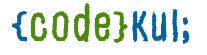
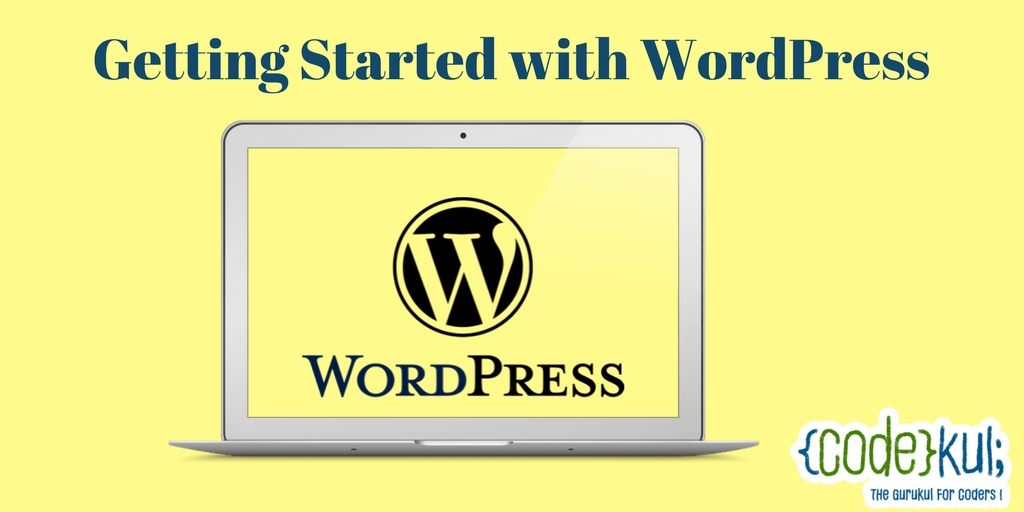
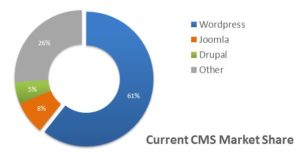
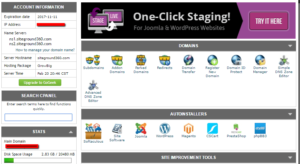
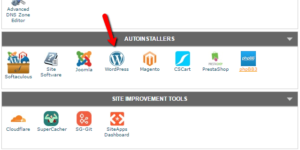
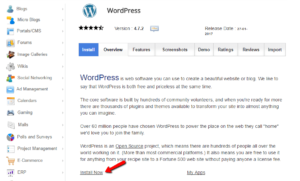
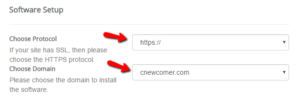
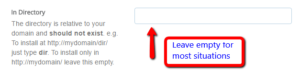
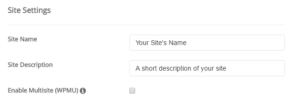
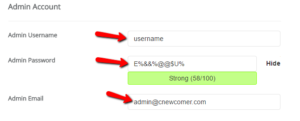
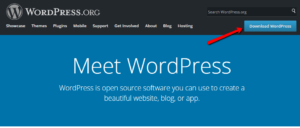
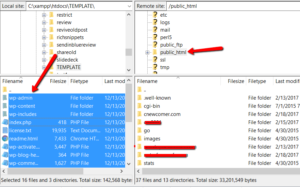
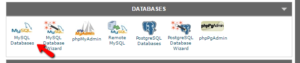
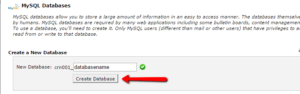
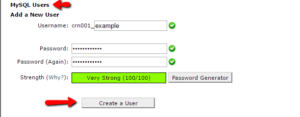
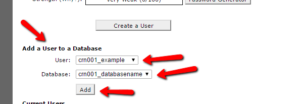
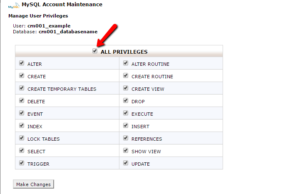
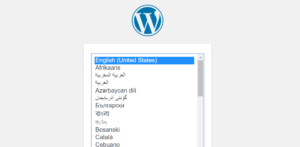
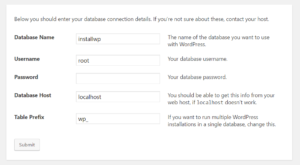
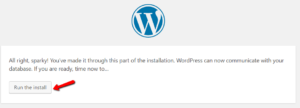
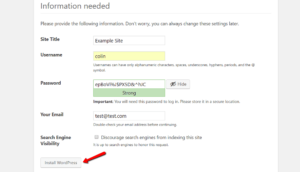
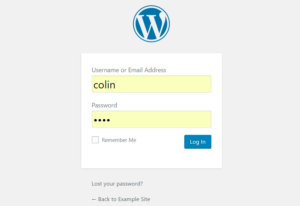
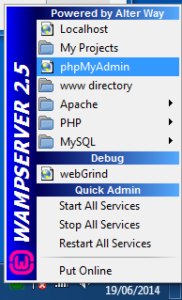
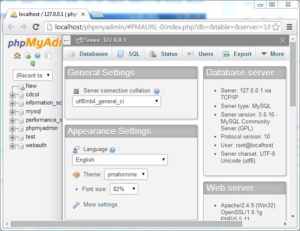
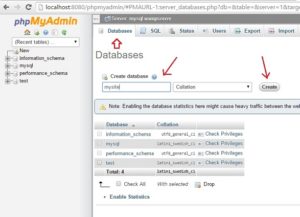
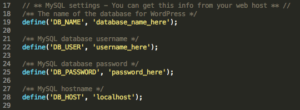
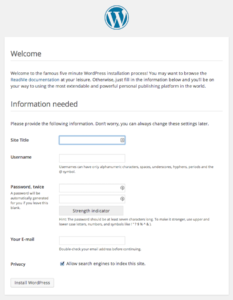
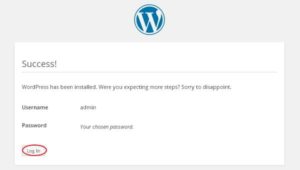
Leave A Comment